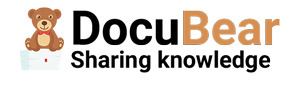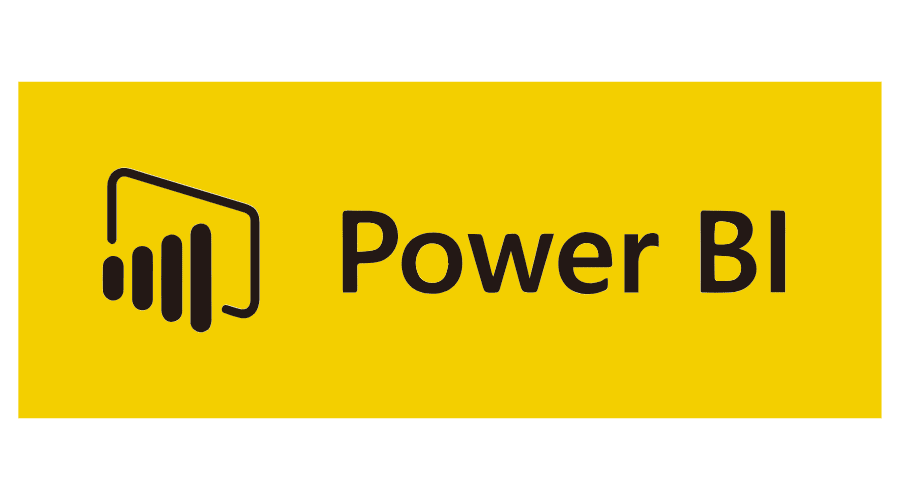If you’re looking to disseminate Power BI reports to individuals beyond your company’s Azure environment, such as partners, clients, or vendors, you may find yourself at a crossroads. How can this be accomplished?
Here’s a common hurdle many encounter:
Sharing Power BI reports and dashboards with those outside your organization is infamously challenging with Power BI. The default setting restricts sharing to only those within your organization.
This guide explores several strategies for extending access to external parties.
1. Add External Users as Guests in Your Azure Environment
First, head over to the Azure portal (https://portal.azure.com), find the ‘Microsoft Entra ID’ section, and extend an invitation to an external guest.
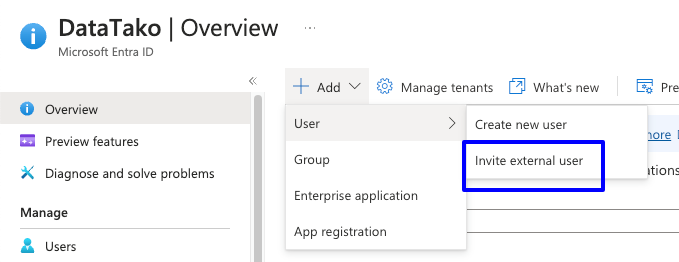
One hiccup here is that each external invitee must possess either a Power BI Pro or Premium Per User license, unless you’re leveraging a premium capacity SKU.
Once the external guests accept your invitation, you can easily locate them in the Power BI report’s invite section.
2. Embedding Power BI Reports
Alternatively, consider the Power BI report embedding feature. Simply open the report, click on ‘File’ -> ‘Embed report‘, and choose a method for sharing.
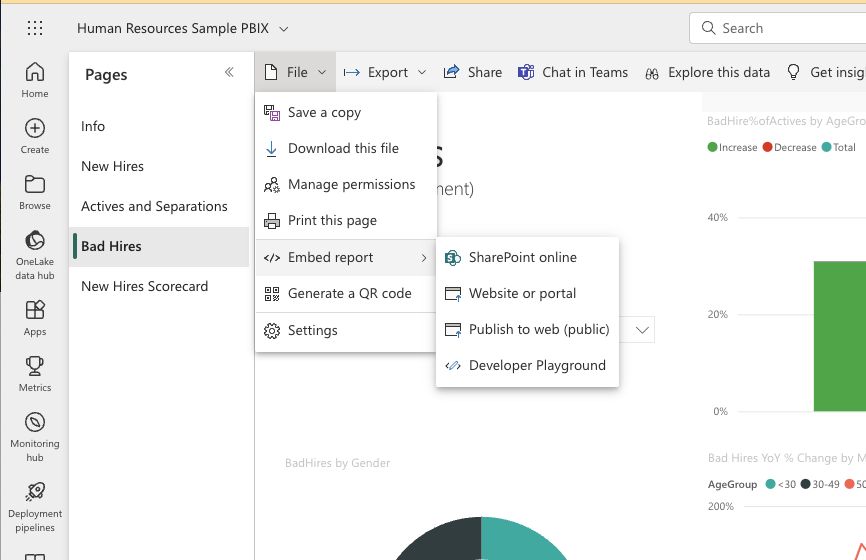
However, note that options like Sharepoint Online, and embedding on websites or portals require viewers to log in, necessitating a Power BI Pro or PPU license.
The ‘publish to web (public)’ option makes your report anonymous accessible, which doesn’t require a license but you have no control on who is able to see the report. However, this is a great option of you for example want to make a report publicly available on your website.
3. Opt for Microsoft Power BI Premium Capacity
Microsoft’s Power BI Premium Capacity permits report sharing without necessitating Power BI licenses for recipients. While perfect for large-scale sharing, its cost-effectiveness diminishes for smaller user groups due to high pricing.
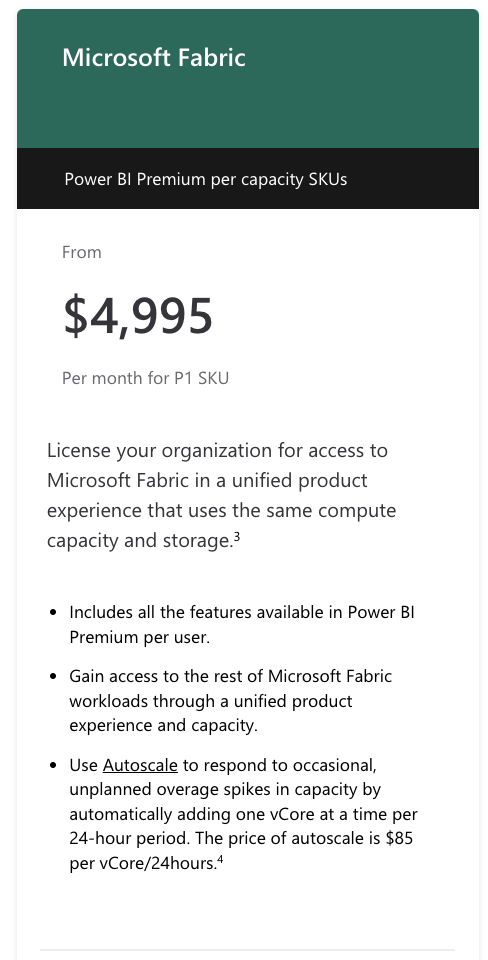
Not really feasible if you don’t have hundred of users to share with.
4. Use a ready-made solution like DataTako
For a more tailored approach, services like DataTako provide a bespoke web portal for sharing Power BI reports globally, requiring licenses only for report creators. This approach can lead to significant savings on licensing fees.
DataTako seamlessly integrates with your Power BI setup, offering an easy installation process and overcoming Power BI’s limitations by enabling report sharing with any user, regardless of Microsoft account status. Additionally, the portal’s appearance can be customized to align with your brand.
For further details, visit https://datatako.com.